Frequently Asked Questions
- How to contact support?
- How to get an API key?
- Why am I getting an error when searching by CVE or tag? I have a paid subscription!
- How can I download large sets of search results that exceed download limits?
- Downloading is very slow! How can I increase the speed?
- I didn't receive the dataset download link! What should I do?
- I got Error 1006 when trying to access any page on the Netlas domain. What happened?
- Where can I find some search query samples?
- How can I search for a specific file in Netlas using its hash or content?
How to contact support?
If you experience issues while working with the Netlas platform, you can always contact the support team. The response time may vary based on your subscription plan. While our standard response time is within one business day, we typically reply much faster.
There is a special in-app feedback form that you can use to ask a technical question, report a bug, or provide feedback.


This form is available under the Support & Feedback button on the top-right corner of the app and also on the login page in case you are having trouble logging in or creating an account.
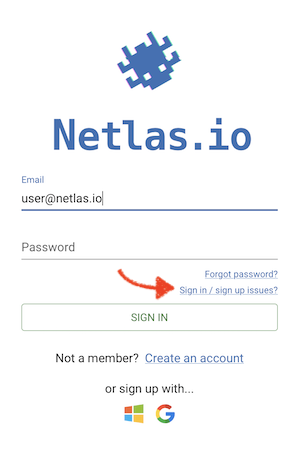
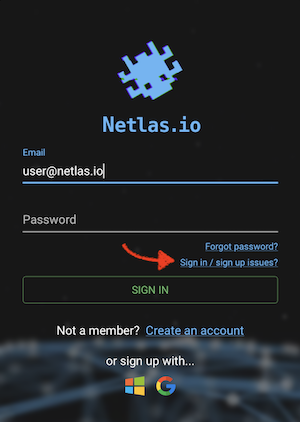
You can also send an email to support[at]netlas[.]io. But please remember that this method is not recommended.
How to get an API key?
An API key is intended for user authorization via Netlas API. It acts as a secret authentication token for the API user. Each registered Netlas user has his own unique API key, which he can use to access the API. The key is located on the profile page, which is accessible from the menu in the upper right corner of the web application.
Keep your API key secret!
It is important to keep your API key secure to prevent unauthorized access to the API and to ensure that the service cannot be used in a way that you have not authorized. If you suspect that your API key has been compromised, you can reissue it by clicking on the "Change API key" button.
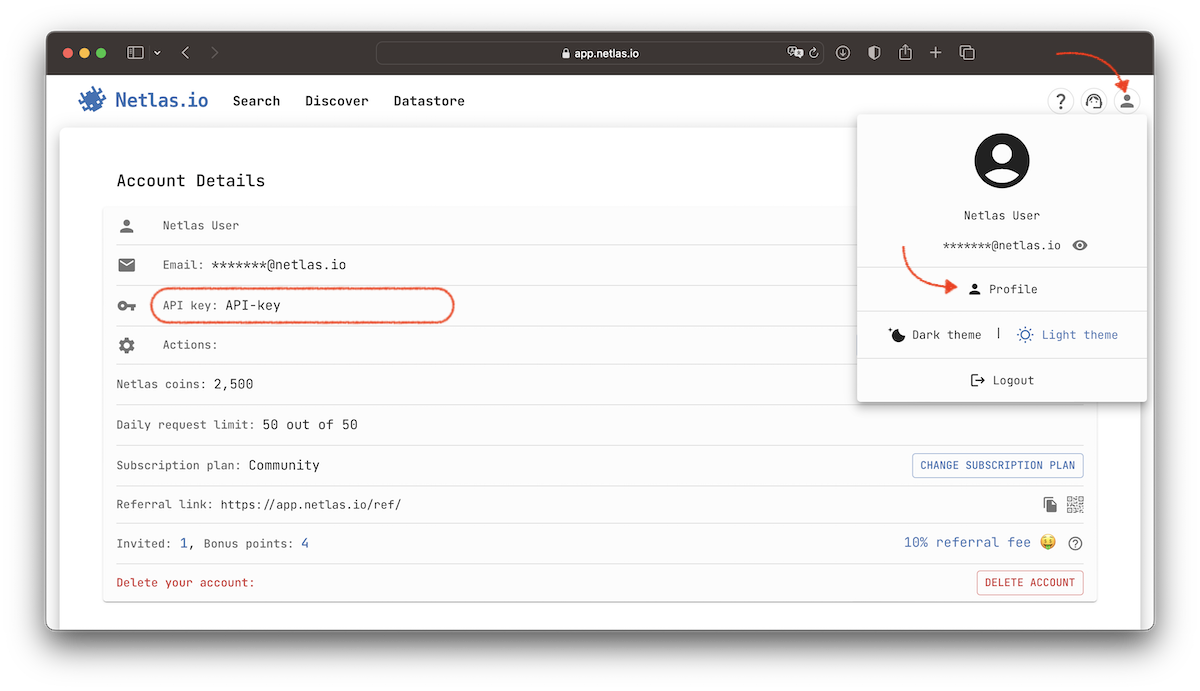

Why am I getting an error when searching by CVE or tag? I have a paid subscription!
Some Netlas pricing plans include restrictions on the use of certain filters. Search using CVE and tag filters is available starting with the Business pricing plan. Please review the pricing page to see what search capabilities are available depending on your plan.
How can I download large sets of search results that exceed download limits?
When dealing with large numbers of search results that exceed your download limits, you can increase the limits or segment your queries to manage and download the results in smaller portions.
-
How to increase download limits: Download limits vary depending on your pricing plan. Therefore, if you need to download large amounts of data, upgrading your pricing plan will be the simplest and most convenient solution.
-
How to segment queries: Use additional filters in conjunction with your query to split results into smaller parts. You can split results by geolocation, IP range, or any other filter:
<your query> AND geo.continent:("North America" OR "South America") <your query> AND geo.continent:("Europe" OR "Asia" OR "Africa" OR "Oceania") <your query> AND ip:[1.0.0.0 TO 128.255.255.255] <your query> AND ip:[129.0.0.0 TO 255.255.255.255] <your query> AND protocol:http <your query> AND protocol:https
Downloading is very slow! How can I increase the speed?
Downloading search results from Netlas is significantly different from simply transferring a file. When you download search results, the database performs the search on the fly and creates a stream of data. Therefore, the download speed is limited not by the bandwidth of the channel, but by the speed at which the data is retrieved from the index.
Here are some tips to improve the download process:
- Simplify the search query by eliminating the
*operator and regular expressions, if possible. - When downloading, request only the data you need. For example, you can download only the
urifield or only IP addresses. - Use the Netlas CLI Tool for downloading with the
-oor--output_fileoption. You will see a preloader indicating the state of the downloading process. Here is an example:
netlas download tag.name:"laravel" -i uri,ip --all --output_file results.txt
⠴ Downloading... ━━━━━━━━━━━━━━━━━━━╸━━━━━━ 70% 1:47:05 413905/593129
I didn't receive the dataset download link! What should I do?
This may be due to one of the following reasons:
- Issue with our email system – Check the Email Delivery monitor on our status page.
- Issue with your inbox – Ensure your email account is functioning properly.
- Email marked inactive – If neither #1 nor #2 applies, your email may have been marked inactive by our email delivery provider, Postmark, due to a hard bounce, ISP rejection, or another issue.
Please contact our support team to verify your email status. If it has been blocked, we will unblock it, inform you of the reason, and resend the download link.
I got Error 1006 when trying to access any page on the Netlas domain. What happened?
Error 1006 means your IP has been temporarily blocked by our security system due to repeated requests that triggered rate limiting or unauthorized access patterns (like too many 4xx errors in a short time). This system helps protect our services from abuse or automated attacks.
If you believe this was a mistake or you’re using an automated tool responsibly, please wait for the block to expire (it can range from a few minutes to several hours) or contact us for assistance.
Where can I find some search query samples?
We recommend starting with the Search Query Language article. It takes only a few minutes to read and provides a solid foundation. For examples of search queries, you can refer to the following resources:
- The Netlas Dorks Repo contains a comprehensive list of search queries organized by categories such as CVEs, web cameras, routers, and more.
- The Netlas Cookbook offers a step-by-step guide to searching and building automation with Netlas.
How can I search for a specific file in Netlas using its hash or content?
Keep in mind that Netlas focuses on scanning exposed ports. For each service detected, the system makes only one request and saves the response. In the case of the HTTP protocol, it requests an index page. It doesn’t crawl the entire website and its content. So the only option is to search by the file name in the http.body content. If you find links to the file, you can check these links with third-party tools.