Netlas Search Tools
At its core, Netlas is a data provider. Its data is organized into several collections, each accessible through a corresponding search tool.
You can find these tools in the vertical panel on the left side, under the Search menu item:
| Icon | Collection |
|---|---|
| Responses Internet crawling results. Netlas' non-intrusive scanners continuously scan publicly accessible hosts on the Internet and store their responses. |
|
| DNS Registry Contains domain names, their associated IP addresses, and other types of DNS records. |
|
| IP WHOIS Information about IP address ownership and management, including IP ranges, network provider names, and contact details. |
|
| Domain WHOIS Details about domain ownership and registration, such as contact information, registrar data, registration and expiration dates. Not available on the free plan |
|
| Certificates A database of X.509 certificates collected from various sources. Not available on the free plan |
All tools have a similar interface — the primary difference lies in the type of data they provide.
How to Search
To use Netlas effectively, it's important to understand at least the basics of constructing search queries.
Mapping
All available for searching fields are listed in the mapping. Click on any field to put it on the search string.
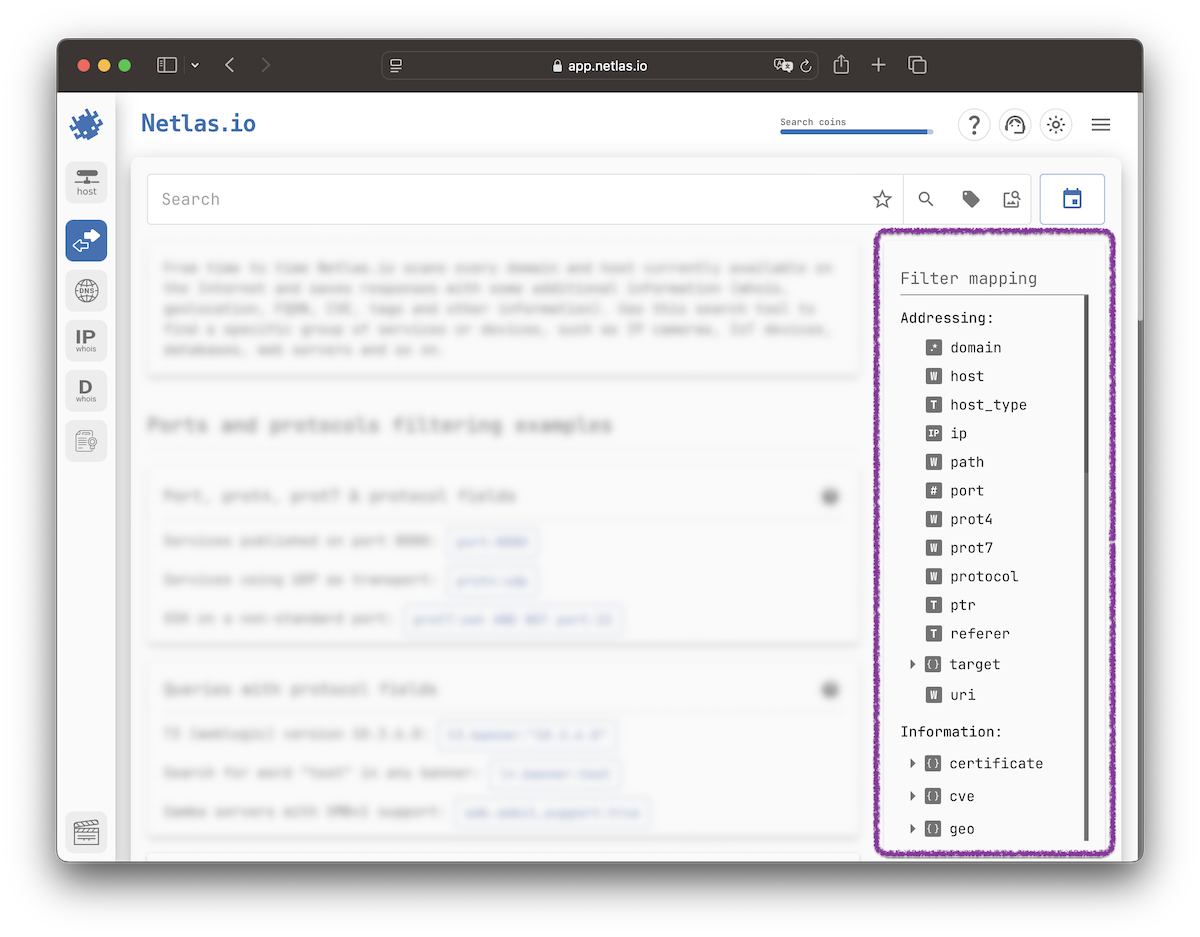
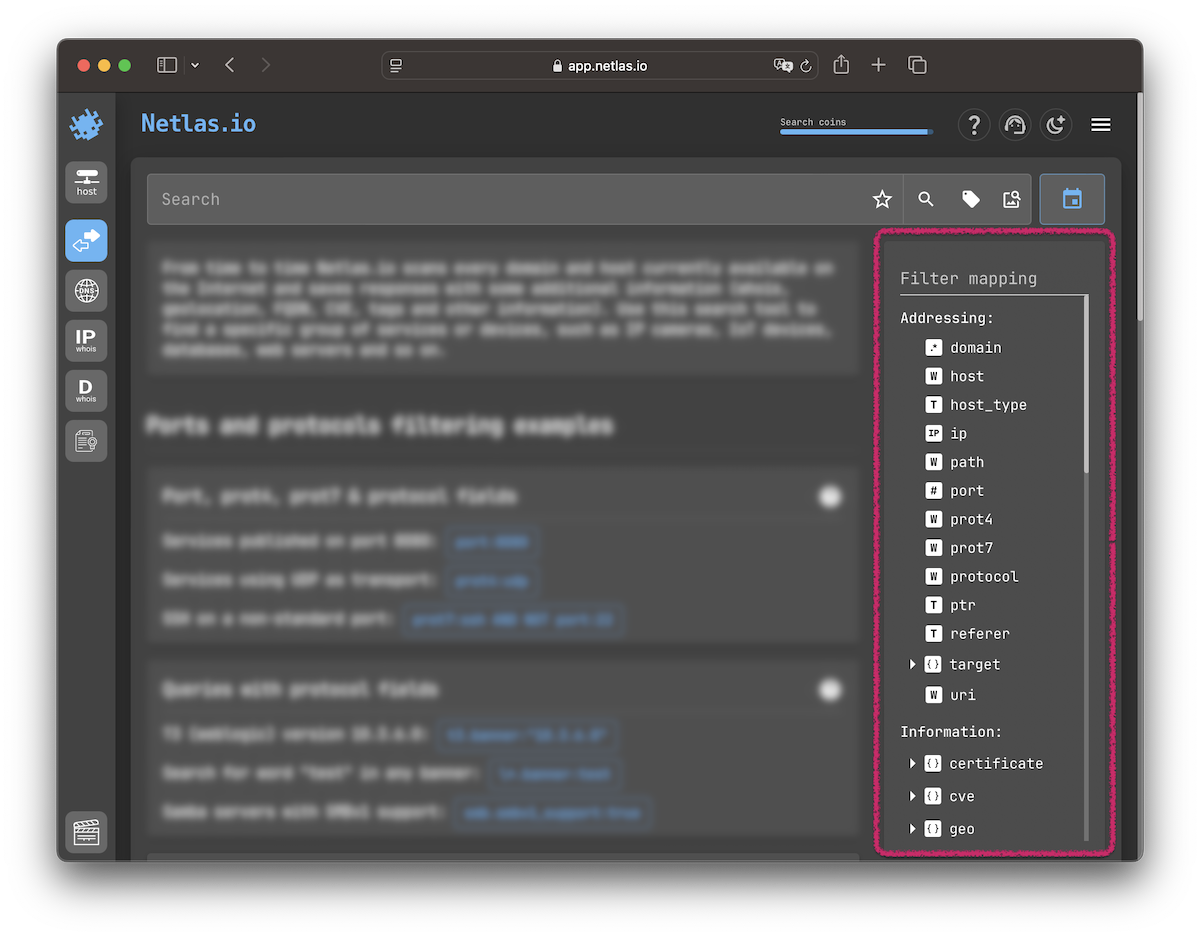
Query Language
An elementary search query consists of a document field (where to search) and a search phrase (what to search), separated by a colon:
Some fields contain subfields. They are specified as field.subfield. For example, the geo field, which is available in the Responses search, contains the country subfield.
If you want to search for a phrase, use quotes to combine words:
Use an asterisk ("*") operator to search for any value. For example, to search for web pages that have a title:
Complex Queries
Use AND, OR, and NOT operators (which can also be written as &&, ||, and !) to build complex search queries:
Use brackets to combine search terms:
Need help writing queries?
Refer to the Search Query Language article to learn more about crafting queries.
Query Examples
Numerous search query examples are readily available for each tool, guiding you through practical applications. To initiate a search, simply click any example. If you want to return from the search results back to the examples page, just click on the icon of the search tool on the left panel.
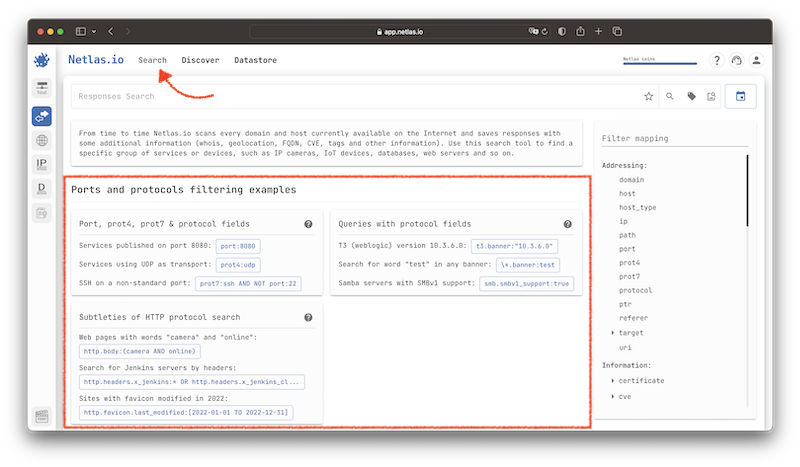
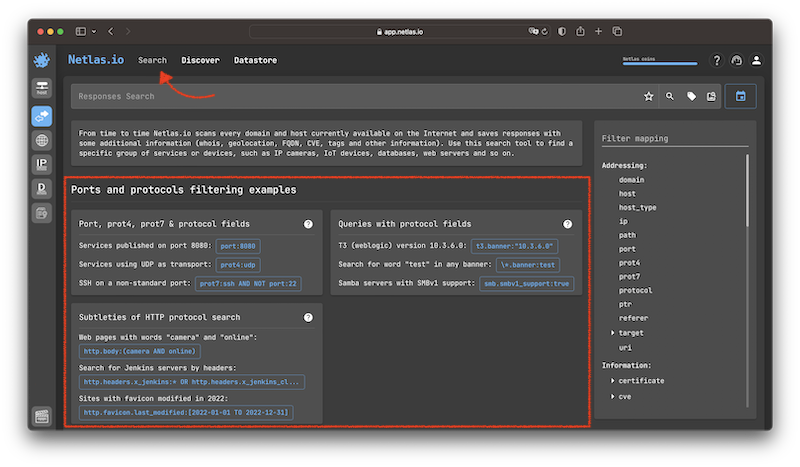
Featured search queries
Hundreds of search queries for the most popular products are published on the Netlas Dorks repo.
Netlas and feeds are also good sources of featured query examples.
Refining the Query
While searching, use the right panel to refine your query. For example, filter results by geolocation or specific network.
The sidebar can be hidden by clicking the Show/Hide sidebar button on the toolbar.
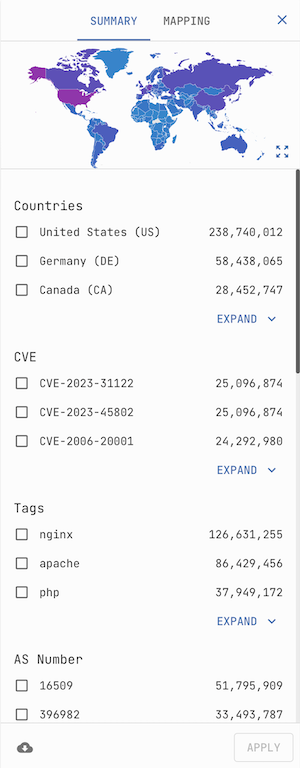
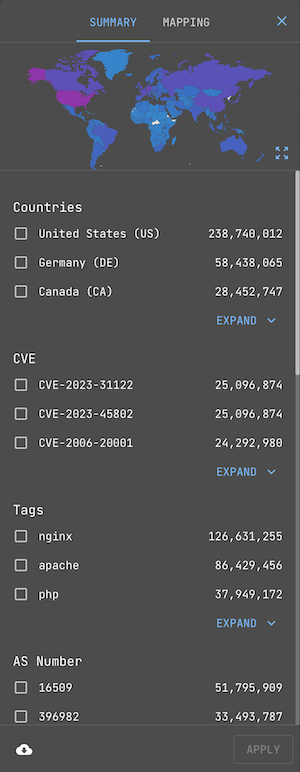
Please note that you can switch between mapping and summary using the tabs at the top of the sidebar.
Favorites
If you plan to repeat a search after time when new data will be collected, you can save the search query to your favorites. To do this, click on the Add to favorites button on the right side of the search bar.


You can lable and group your favorites.
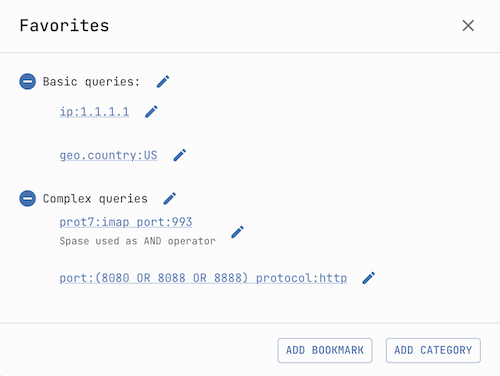
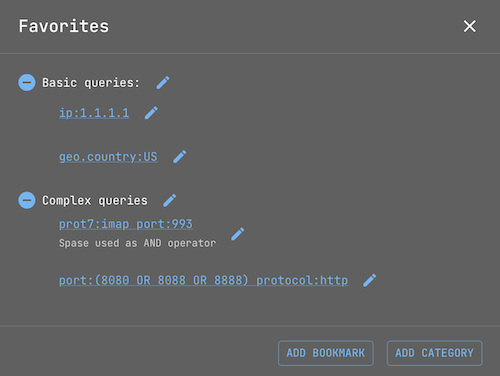
View Preferences
Some search tools support view configuration. Click the View configuration button located on the toolbar to change the settings.
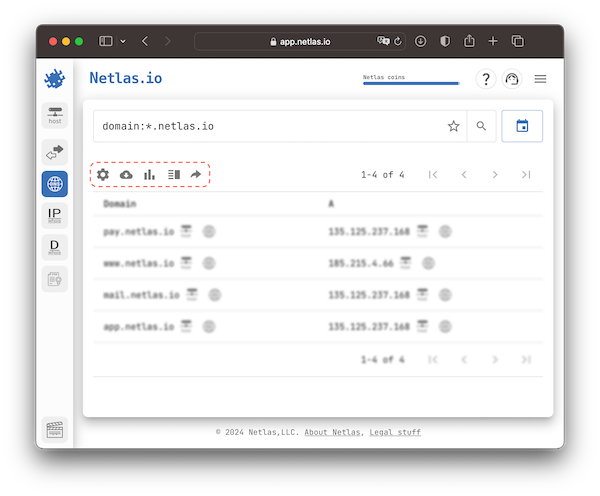
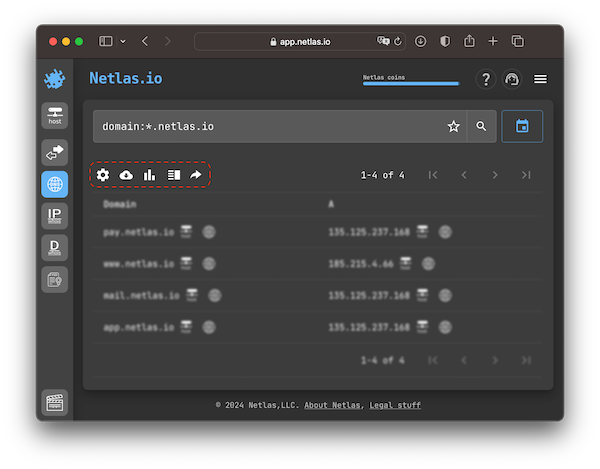
Indices
Netlas collects data in cycles. For example, resolving all domains from the first to the last is a cycle. Each cycle is writed in a separate index.
By default, the search is performed in the latest publcily available data. Click the Index selection button on the right side of the search bar to change the search index.


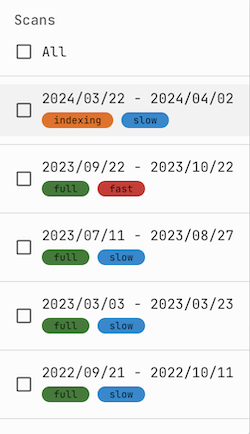
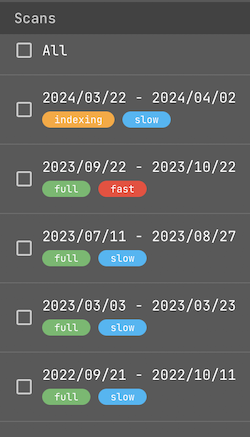
Download and Share
Once the search query is built and the search results match what you wanted, you can share the search or download the results.
Find the Download results button on the toolbar to download search results in JSON or CSV format. It is recommend to select only those fields that you need in the download options. This way you will get results faster.
How to download large sets of search results that exceed download limits? Read the FAQ →
By clicking on the Share button, you can generate a short link and QR-code for the current search query.
Facet Analysis
With facet analysis, you can divide your search results into groups. Any document field can be a grouping criterion.
For example, you can group by the port field all responses in the index. This will allow you to find out exactly which ports Netlas scans. To do this, query an asterisk ("*"), go to facet analysis by clicking the Group search results button on the toolbar and select the port field as a grouping criterion.
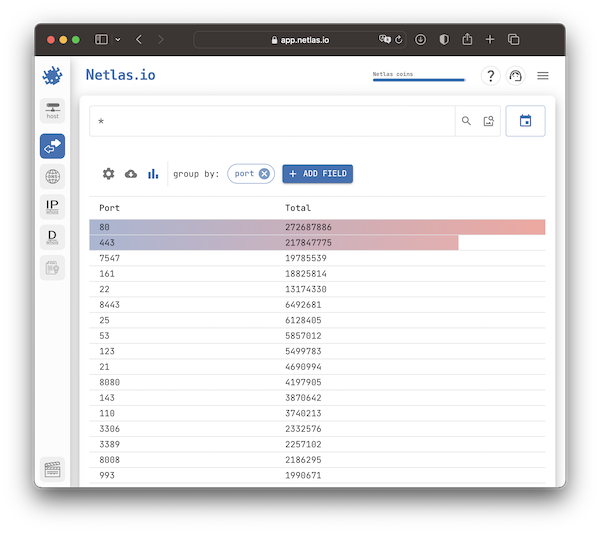
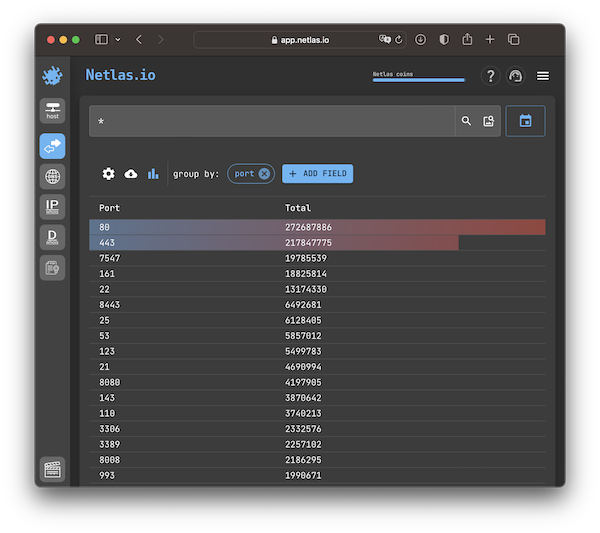
Facet analysis is quite resource-intensive, so we limit the number of groups in the search results to one thousand.